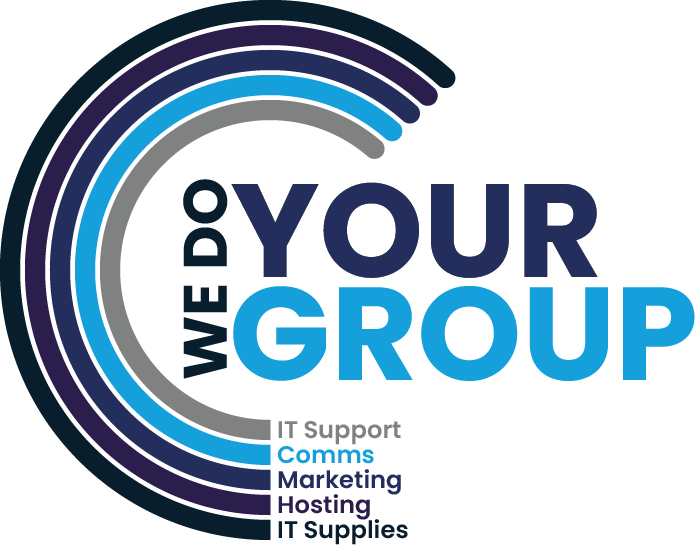We have been supporting and aiding the growth of accountancy practises in and around Bristol for over 12 years. In this time, there are some small but important considerations to help manage the installation and maintenance of Sage that everyone needs to know.
In Summary:
The MySage portal can be used to download installation files including service packs. As well as the installation files, you can also use MySage to activate new installations. These activation tools and the installer files will be needed for any new PC installs and for many troubleshooting processes. We find that many forget their MySage details or do not realise the importance of the details in the first place. Considering you are likely to need these details in times that are naturally stressful, not having the details for your MySage Login can cause unnecessary additional delay and stress. If you currently do not know your MySage details, go through the ‘forgot my password’ options now so you have the details ready for when you need them.
I don’t believe there is a single user of Sage that doesn’t realise the importance of backups. Most veteran Sage users will have already experienced losing some of their Sage work and know all too well the pain of having to redo this work. However, not everyone is aware by the potentially catastrophic consequences of some simple and common misunderstandings with the backup process.
The first is the location of the backup. Sage will default to the last backup location every time which can be very convenient, however, the problem with this is that if the location was wrong once, then it is easy to keep backing up to the wrong location for the subsequent backups. For example, if someone does a temporary backup to your desktop you may not realise and so keep doing the backup there, obviously, if your PC dies then you will lose this backup as well. Many will be aware of this potential risk but if you haven’t checked exactly where the sage backup is, do it now!
You will want the Sage backup to be on a different machine or device to the one that holds the main data. Keep in mind if you are backing up to a server, to check if the server also holds the live data, if it does, then it is important to check that the sage backups on the server are subsequently backed up to a separate device. We can help with these checks and the structure of this so if you are in any doubt, please do get in touch.
The second is backing up to a USB drive. In this example, let’s assume you check the backup location and confirm you are backing up to an external memory stick. The backup is not on the same machine as the live data so you can tick that one off and forget about the backup for a while, right? Maybe not. Consider that memory sticks themselves tend to be cheap bits of tech that you abuse on the end of a keyring or throw in to a draw each evening, these backup drives themselves can fail. It only takes a little bad fortune for your USB memory stick to fail at the same time as you needing to do a restore for it to be a catastrophic problem. Our advice is to have your backups stored on multiple memory sticks if this is what you use. You can never have too many backups and if it just means having a few USB drives that you rotate through each time then this is a simple but effective way of ensuring you have plenty of options ready for that disaster situation. It can be worth having two USB backups of the same thing, one left on site and another which is taken off site in case of disaster!
The third and final tip for backups it that by default, a lot of sage installations will only backup the important sage information. To be honest, in a disaster situation, you would probably settle to have just the important data recovered so this is not likely to be the end of the world. However, one of the advance options within the normal Sage backup screen will allow you to back up all the nice to have data too by just ticking a box. This will include things like custom report layouts for example, which could be really useful to ensure you have everything you need and very little downtime, the only down side of having this ticked is that the backups will be a little bigger and take a little longer. This is rarely a problem though and a small price to pay considering the time you might save yourself one day.
We have touched a little on being aware of where the Sage data is stored in the backup tips above but it’s worth understanding the considerations in a little more depth. The simplest options are to have the data on either your server or on your individual PC. There will be arguments for either depending on the type of work you do. In a big accountancy practice, you may need it on your individual PCs as you will be restoring countless customers sage backups to work on them before sending back. For end users of Sage though, it is worth considering having the Sage data on the server. The reasons for this is as follows: