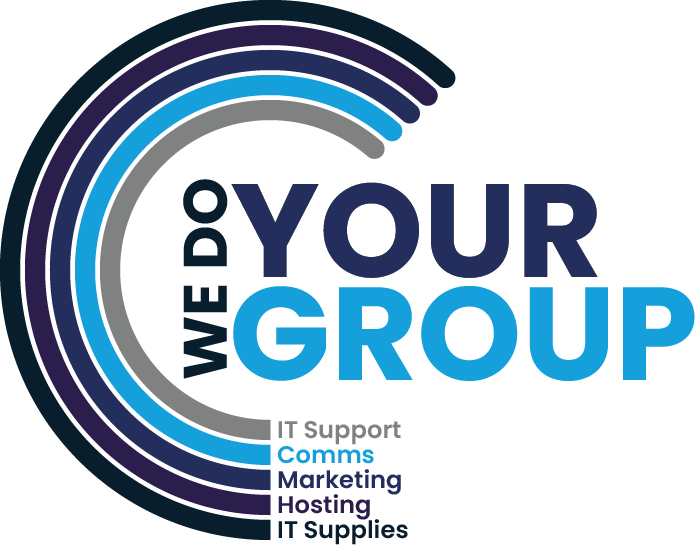A slow system is one of the biggest possible hurdles for any small to medium enterprise. Likewise, slow, lagging computers are one of the most prominent issues for governments worldwide – and even if you’re a gamer, lag is a huge disaster.
Bloatware, unnecessary software or other hardware issues are the most common causes of slower computers or lagging systems.
Slow computers are frustrating to work with and also easier to hack.
Slow system? Here are 4 cheap and quick ways to speed it up.
Bloatware is any unnecessary software that isn’t being actively used and that just takes up large amounts of drive space. Bloatware can also be widgets or clogged system files that just sit there and use valuable system resources that could be pretty useful somewhere else on the system.
Remove all bloatware first.
If you want a smoother system, you’ve got to do some cleaning up. First, Polish the surface and get rid of any software that takes up memory or drives space.
Every computer in the world has some.
If your system is slow to boot or starts to crawl through the startup, the problem often lies with the actual startup phase of the computer. Using Add & Remove Programs (or your system’s relevant data viewer), navigate to the Startup file for your computer.
This is where you will see everything that boots up when the computer does, which is often too much.
Computer attachments like Java or .Net Framework, and sometimes side-bar programs like Bluetooth Controllers will load through startup. Programs can also allocate themselves to the startup menu without the user noticing – usually during a box left ticked while installing it.
Disable any programs that you don’t need (or recognize) in the startup menu.
Boot the system again.
That’s already faster, isn’t it?
The next thing that makes a computer slow down during even the most basic tasks is a lack of RAM. Read-Only-Memory powers much of the things a computer system does behind the scenes – everything from moving the mouse to opening a new browser window whilst keeping another one open.
If your computer has too little RAM to run, it’s the technological equivalent. Most of the parts that needed to think aren’t under the hood.
It’s easy to fix.
Just install more RAM. This is something that’s allowed for by even older computer systems, and it will enable the computer to think at a fuller capacity.
If your tasks are very visual (such as gaming or graphic design), it could also help to upgrade your graphics card or its onboard memory.
Use System Information to determine how much memory you’re currently running, or press the appropriate F-shortcut during the boot menu to look inside the BIOS.
Hard drives have become more reliable in recent decades, which means they have become both smaller and more stable. An unstable drive is more likely to crash and will eventually lag just because the drive can’t take the pressure of constantly changing files.
If your system is still slow after the first 3 tips in this post, change your current drive to a newer Solid State Drive. More reliable, an SSD is less likely to crash – and is an almost immediate speed improvement.