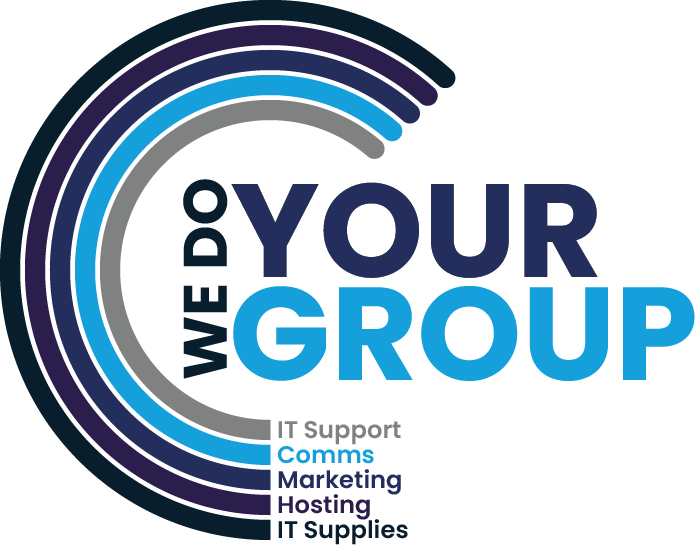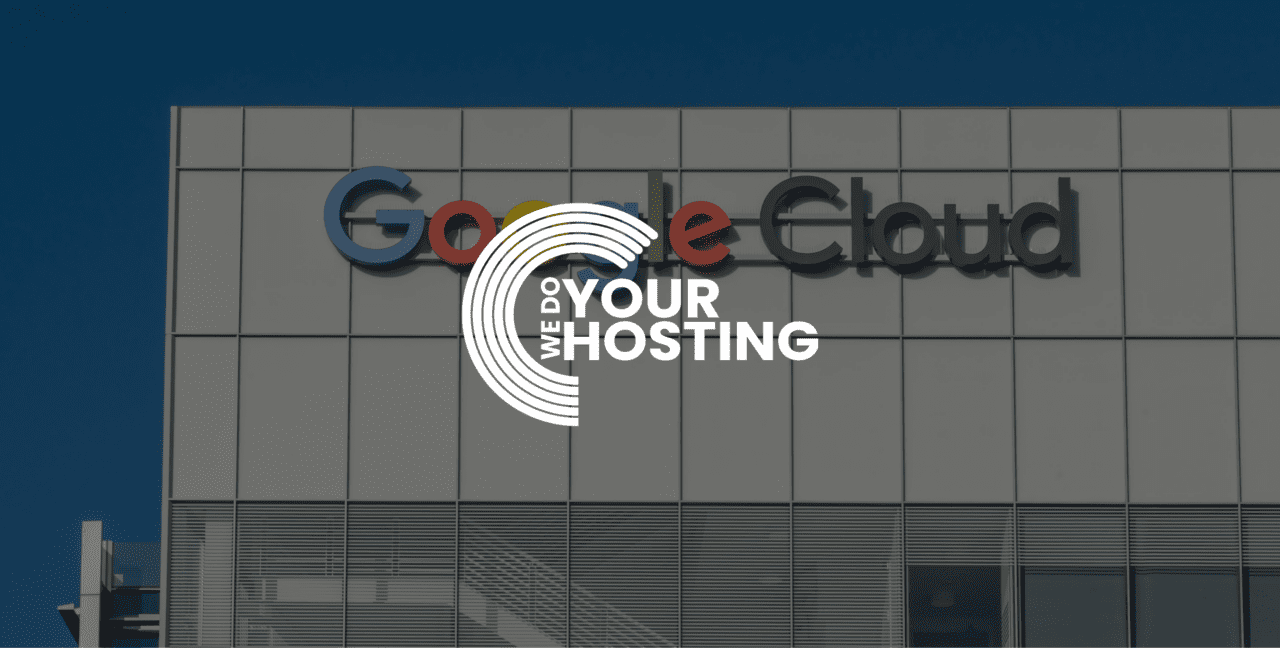
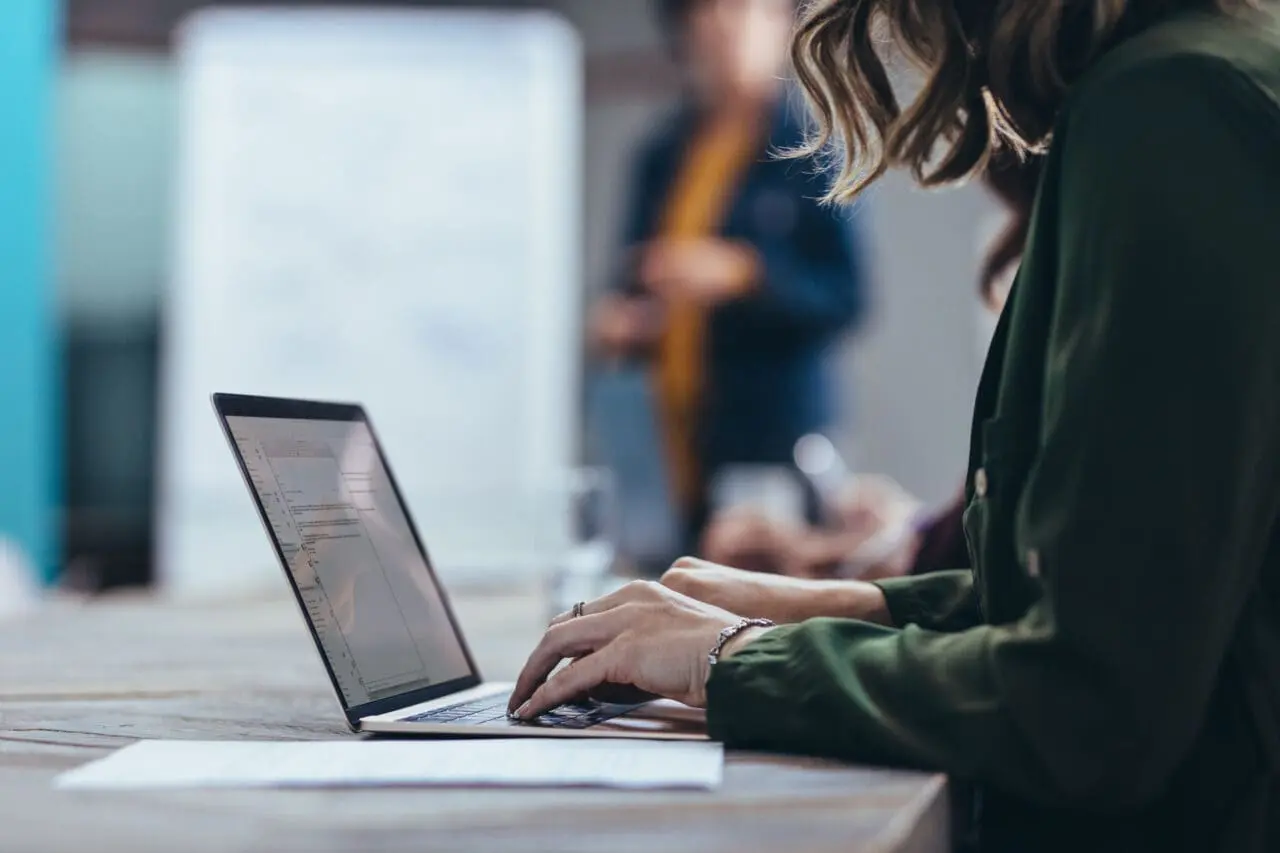
Data migration can be stressful, tedious and slow – but for any business, data migration can also be one of the most important things to do this year. Data is the heartbeat of your business, and without the correct data going to the right places, you can put your entire corporation or small business at risk.
Microsoft 365 and Office 365 offers seamless data migration from one server to the next. With superior encryption and guaranteed high transfer speeds, Microsoft is still one of the best home and business email security options.
If you plan to migrate your email servers to the heightened security option preferred by many Fortune 100 companies, there are some things you can do to ensure a more effective, quick transition. Follow this checklist in accordance with Microsoft and Office 365 guides for the best possible results for you, your data and your business.
Here’s what you should know about preparing your email, calendar and contacts for takeoff with Microsoft 365.
It’s essential for everyone within the business to know about the planned data migration and the estimated time. Whether your company employs three people or three hundred, it helps the process go smoothly if everyone is on the same page about what’s happening, when and why.
A simple inter-office message can ensure that everyone knows when the planned data migration is taking place, and it can stop end-user errors that might hamper a smooth email or data movement.
While the main server doesn’t have to be a megaton supercomputer to make for a smooth data transfer, it always helps to optimize performance before you intend to start the process. A lack of CPU or memory through the main system can be an unnecessary problem that slows everything down: an upgrade before the data migration will keep things running fast.
Ensuring a peak source system will reduce lag, increase transfer speeds, and create a faster overall process.
Performance optimization also increases the level of convenience for the end-user or everyone within your business who uses the email server.
Resource availability is a massive factor in data transfer speeds and how long data transfer from your current server to Microsoft or Office 365-supported clouds will take. Busy or overloaded systems can do less. Increased capacity can even make slower systems malfunction, and you risk the potential of a crash which could lead to further problems.
Even if the worst-case scenario never happens, you still want to guarantee resource availability throughout all computers connected to the transfer. Without it, you risk a significant loss of speed when it should be as efficient as possible.
To increase resource availability and reduce the odds of problems, many businesses choose to migrate over lower resource-use times, such as weekends, holidays or after hours.
For optimal results and the fast data transfer speeds that you expect your servers to have, limit all back-end tasks for all computers connected to the server for the migration duration. Any high-resource tasks performed whilst the active transfer could slow down the process.
One reason to let everyone know about the planned data migration is to ensure that nobody can place added, unnecessary pressure on the system. Miscommunication can make an email and contact migration take a lot longer than it should.
A throttling policy is what defines the speed of allowed data transfer to/from your servers. Usually, throttling policies are enabled on most mail servers and providers, including Google Mail – and it can slow down the speed at which data is allowed to move between places.
It is always advised to check your throttling policy before you intend to migrate data, as it can influence how it gets done.
For Microsoft Exchange, users need only type the command get-ThrottlingPolicy to find all the info they need to see.
A test migration isn’t a strictly necessary step, but it’s recommended if you would like to guarantee the real data transfer goes as well as its test. For example, many businesses test the migration process and Microsoft and Office 365 software using sample servers by first transferring dummy messages or large files as their “sample”.
If you perform a test migration and it goes well, you can be all the more confident that the move with Microsoft and Office 365 will go just the way you intend to.